¿Cómo diagnosticar y solucionar problemas del teclado?
Las cámaras de inspección de alcantarillado son herramientas esenciales. Para fontaneros, contratistas y profesionales de mantenimiento. Permiten inspecciones precisas en tuberías, desagües y sistemas subterráneos, a menudo en espacios reducidos y de difícil acceso. Un componente crucial de un sistema de cámaras para alcantarillado es el teclado., Se utiliza para introducir anotaciones de texto, controlar la configuración o accionar las funciones de la cámara de alcantarillado.
Sin embargo, como cualquier dispositivo electrónico, el teclado puede presentar fallos ocasionalmente. Tanto si utiliza un teclado USB, Bluetooth o integrado, saber cómo solucionar estos problemas le ahorrará tiempo, dinero y frustración.
En este blog, analizaremos las causas comunes y las soluciones prácticas para teclado de cámara de alcantarillado asuntos.
Comprender los tipos de teclados utilizados en Sanyipace Cámaras de alcantarillado
Antes de adentrarnos en la solución de problemas, es importante comprender qué tipo de teclado utiliza su cámara de inspección de alcantarillado:
- Teclado USB: Un teclado físico estándar conectado a través de un puerto USB-A o USB-C.
- Teclado Bluetooth: Un teclado inalámbrico que se conecta mediante emparejamiento Bluetooth.
- Teclado integrado: Un teclado de panel incorporado conectado a la unidad de caja de control del cámara de inspección de alcantarillado.
Cada tipo tiene su propio conjunto de problemas potenciales, por lo que un diagnóstico adecuado depende del conocimiento del hardware.
Soluciones correspondientes para diferentes tipos de teclados
💬1. El teclado USB no funciona
Solución de problemas paso a paso:
Paso 1: Compruebe si hay algún daño evidente en los accesorios.
- Asegúrese de que el cable del teclado no esté roto.
- Asegúrese de que las teclas del teclado no estén dañadas.
- Compruebe si hay daños en el puerto USB.
Paso 2: Comprobar la conexión
- Asegúrese de que el USB esté firmemente insertado en el puerto.
- Intenta desconectar y volver a conectar. Si el cámara de fontanería Tiene varios puertos USB, prueba con otro.
Paso 3: Pruebe el teclado en otro dispositivo y utilice un teclado de portátil o PC en el puerto USB de la cámara de alcantarillado.
- Conecta el teclado USB a un ordenador portátil o PC.
- Si funciona, el problema reside en la placa de circuito del puerto USB de la cámara de drenaje.
- Si no funciona en ningún dispositivo, es posible que el teclado esté dañado.
- Conecte un teclado de ordenador portátil o de sobremesa al puerto USB de la cámara de alcantarillado.
- Si funciona, es posible que el teclado esté dañado.
- Si de todas formas no funciona, el problema reside en la placa de circuito del puerto USB de la cámara de drenaje.
Paso 4: Reemplace el teclado o el puerto USB
- Si se confirma que el puerto USB está defectuoso, sustitúyalo por un puerto USB nuevo.
- Si se confirma que el teclado está defectuoso, sustitúyalo por uno nuevo.
💬3. El teclado Bluetooth no funciona

Paso 1: Compruebe si el teclado se ha quedado sin energía.
Paso 2: Compruebe el fallo de emparejamiento Bluetooth y desconecte y vuelva a conectar el receptor Bluetooth USB.
Si la cámara de inspección y el teclado tienen suficiente batería, y ya se desconectó y volvió a conectar el receptor Bluetooth, pero aún así no funciona correctamente, es probable que el teclado esté averiado. Por favor, póngase en contacto con nuestro servicio de atención al cliente.
💬4. El teclado integrado (incorporado) no funciona
 Solución de problemas paso a paso:
Solución de problemas paso a paso:
Paso 1: Comprobar si hay daños físicos
- Inspeccione las teclas: ¿Hay algún botón atascado o que no responda? Busque grietas o señales de daños por agua debajo de la cubierta protectora.
Paso 2: Probar la funcionalidad
- Prueba a pulsar cada tecla individualmente para ver cuáles funcionan.
Paso 3: Contacte con el soporte del fabricante
- Los teclados integrados suelen requerir piezas o servicio técnico especializados. Si la cámara de inspección de alcantarillado está en garantía, no intente desmontarla, ya que esto podría anular la garantía.
Consejos generales para el mantenimiento del teclado de su cámara de alcantarillado
- Para evitar fallos en el teclado, siga estas prácticas de mantenimiento:
- Utilice fundas impermeables: especialmente si utiliza un teclado USB externo en ambientes húmedos.
- Mantenga los puertos limpios: utilice aire comprimido para eliminar el polvo de los puertos USB.
- Evite dejar caer la unidad: Muchos problemas con los teclados integrados se deben a daños internos por golpes.
- Carga tus dispositivos Bluetooth con regularidad: Los niveles bajos de batería suelen provocar un comportamiento errático.
Reflexiones finales
El teclado, aunque a veces se pasa por alto, desempeña un papel fundamental en el funcionamiento de un sistema de cámaras para alcantarillado. Ya sea que se trate de un puerto USB defectuoso, una conexión Bluetooth lenta o teclas integradas dañadas, la mayoría de los problemas se pueden resolver con un enfoque de solución de problemas estructurado.
Recuerde siempre: más vale prevenir que curar. Un mantenimiento adecuado, el uso de accesorios de alta calidad y evitar entornos agresivos siempre que sea posible pueden prolongar la vida útil de su cámara de inspección de alcantarillado y sus periféricos.
⭕Un fenómeno menor normal: Cuando el La cámara de alcantarillado está en estado de pantalla azul.Aunque el teclado funcione normalmente, su función no se mostrará en el estado de pantalla azul.
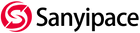
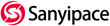







Deja un comentario