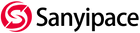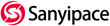---Display Operation---
- TF: Insert TF memory card.
- USB: Power adapter port.
- LED: Lights up to indicate the device is charging.
- ON/OFF: Slide to "ON", and the system starts, slide to "OFF", and shut down the system.
- POWER: Screen switch on/off.
- LED+: a) Turn up the brightness of the LED lights;b) In system setting mode, press it to go back to the previous selection.
- LED-: a) Reduce the brightness of LED lights; b)In system setting mode, press it to flip to the next selection.
- Menu Settings:
Press the "MENU" button to enter the menu settings. Press "LED+" "LED-"to select, press "OK" to confirm, and press"MENU" to return.
- Time Setting:
Press the "MENU" button to enter the menu settings, find the Time Setting, select it, and press "OK". Then press "LED+" or "LED-" to select the time format, press the "OK" button to set the YEAR value, press "LED+" and "LED-" to adjust the value, and press "OK" again to set the Month value. Repeat the steps until the year, month, date, and time are set. Press"MENU" to exit.
- How to Take Photos:
Press "MODE" to select the photo mode (the camera icon will appear on the upper left of the screen) to take photos, and press the "OK" button to confirm the photo, one at a time.
- How to Record Video:
Press "MODE" to select the recording mode (the video recorder icon will appear on the upper left of the screen) to record, press "OK" to start recording, and press again to stop recording.
- How to Delete Pictures or Videos:
Press "MODE" to enter photo/video viewing, press "OK" to select one of the pictures or videos, press "MENU" to enter delete or all delete options, press"OK" to confirm, and press "MENU" again to exit.
- How to view all photos and videos:
1) Press "MODE" to select the photos/videos you have taken, then press the "MENU" button to select the thumbnail, and you can see all the photos and videos.
2) Press "MODE" to select the photo/video you took, then press "LED+" or "LED-" to view the previous or next photo/video.