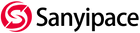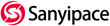Sanyipace Pipe Inspection Camera with Locator, Product Review
Introduction
Well, thank you all for tuning in to my Channel today. We've got another special topic. A pipe inspection camera to review. So, let's go ahead and get into it. This model is made by a company called Sanyipace.
Product overview
If you just kind of take a quick overview and look at it, you will find it's really high quality. I love the anodized aluminum hard case and this sunshade when you lift it. It has a nine-inch high-definition IPS screen with a 1080p capability. There is a microphone and playback speaker feature on it. We're actually going to take this unit out in the field to do two different tests with it. So I can show you real life experiences. But for now, let's go ahead and go over some of the features.

The first thing we're going to turn the unit on. Notice the clear image on the screen. Later on, I will actually use the photo and video functions and show you the photos and videos saved on the Micro SD card. That way, you get a full understanding of the quality and the clarity of the image that comes from this pipe inspection camera. This model comes with 165 feet of hard rigid cable, giving you the ability to push the camera through any conduit or plumbing pipe that you may need to inspect. Now let's take a look let's take a look at the actual camera itself.
Features
Five levels of LED brightness adjustment
If you notice on the end, it has all of the the LEDs. Right here, we have an LED light button. If we press this and look at the display, it tells us what level the light setting is on the camera. There are five brightness levels of light. Let's show you the brightness levels here. That's really bright. Another cool feature, when we're talking about the LED light function, you can also use the F6 button on the keyboard, and it will also do the same thing as the LED adjust button. There are other function buttons on the keyboard to control the camera. I'm going to go over those with you throughout this tutorial.

Multifunctional buttons keyboard & meter counter
Here, we're going to go ahead and pull out some of the cable. Let's take a look at the screen. The screen shows 1.48 meters now. If we press the F4 key on our keyboard, we can adjust between metric and imperial units to convert meters to feet. So whether you need meters or feet, all you do is simply push a button.
The voltage that's showing you basically how charged the unit is. If you would like to make that disappear off the screen, you simply press the F5 key to clear obstructions on your screen.

This unit offers recording capabilities. If we press record and look at the upper left-hand corner of the screen, we get our counter. It's letting us know that the unit is in record mode. Here is a speaker and it is also a microphone. Let's simply record it. You can play directly on the camera or put the SD card into your computer to download the files.
Now we have 4.8 feet of cable out. If you wish to clear the footage counter, just press the clear key. So you get a negative reading when you wind back up the cable, which means how much cable you have pushed back from the destination that you were at.
with 512Hz transmitter Sonde
Another neat feature about this model, it comes with a 512Hz locator. This is something that I've been eager to test out. I am actually at the back of my shop, and we've got the camera and the locator here.

What we have down here is a drainage pipe. We're going to turn the unit on and turn on the LED light to LED number five. I'm going to press record and send the camera up about 80 feet. I kept pushing the camera, and it was not hard at all. Simply pushed up the pipe nice and easy. Now that the system is on and it is recording. I've got a good visual of inside the drainage pipe. I'm going to open the locator. Put on the antenna of the locator and then use this to try to locate where the camera is under the ground.
Use the locator to find the camera probe position
Now I've got the locator assembled, I'm going to give you a quick little overview of it.

We have a sensitivity knob and a near and far button. For right now, we don't know where the camera is in the yard, so the first thing we're going to do is press the button and use the far feature. Turn the sensitivity on when we will turn it up to about halfway. We can slowly move to a location with a stronger signal and rotate the button to reduce the sensitivity. Once we have found the approximate location and direction, we can switch to the near mode. Start at the highest sensitivity and slowly reduce the sensitivity. Move slowly at the same time. When the sensitivity is very low and the signal peaks at the highest, it means the camera position has been found.

Since we've just used the far feature we're going to use the near feature. Now we come over here and we kind of look at this patch that's not growing grass. The camera position is probably right here. But we need to find the exact location of the trench. So we're going to put the locator here and probe from left to right. We seem to have found the camera position. When I move the locator away, the pointer moves in a negative direction, and when I move it back the pointer moves in a positive direction, meaning that this is the strongest signal. The camera is right here on the ground.

So the camera is under the ground. Because you can kind of always tell where a trench is based by how the ground looks. But if a system is 20 years old, you won't be able to tell. This is basically a gutter drain. Just for the review of the video, I didn't want to send the camera up a sewage pipe. Because I use it for water wells, but this is simply just a drainage system.
The locator works excellently. Now, we're going to wrap this system up and take it out in the field. We're going to put it in a water well.
Use the pipeline camera to detect water well
Later that day, I got called out to a job, and I felt like it was the perfect opportunity to use the Sanyipace pipe inspection camera.
Here, we're going to journey down into this borehole, and as we look, please pay attention to the high quality imagery that this camera can produce for its viewer. If we take a look in the upper left-hand corner, it shows us our voltage and meter. We can press the button and change that to feet. The time and date can be seen in the lower in the bottom right hand of the screen.

Notice inside this well. This is probably 50 year old galvanized casing. You can tell that the pipe itself is basically corroded way past its life expectancy. Right there, we can see the reflection of the LED lights on top of the water. This is a section near about 20 feet in the ground. That is an aquifer that is dumping water into the borehole. The quality of this camera is superb.

There's another water bearing zone inside the well. You can see it crystal clear, just gorgeous. I'm very happy with how this camera performed. You can see little bits of rust on the side of the rock wall. That has fallen from the galvanized casing from up above.
Conclusion
If you're in the market for a pipe inspection camera, you can check out Sanyipace. The information for this camera will be listed in the description of the video below. I will leave a link to this product that I'm using currently. And also a link to their website. If you have any questions, feel free to reach out to them or leave a comment on this video. I will try my best to answer anybody's questions, and I hope you enjoyed this video. I am really impressed with the quality of this camera. If you're in the market for one, I would definitely recommend this product to you.
Product link: https://bit.ly/3DhYcvm
Our official website: https://sanyipace.com/
Check the video review here: https://www.youtube.com/watch?v=lzA9sr11NQc